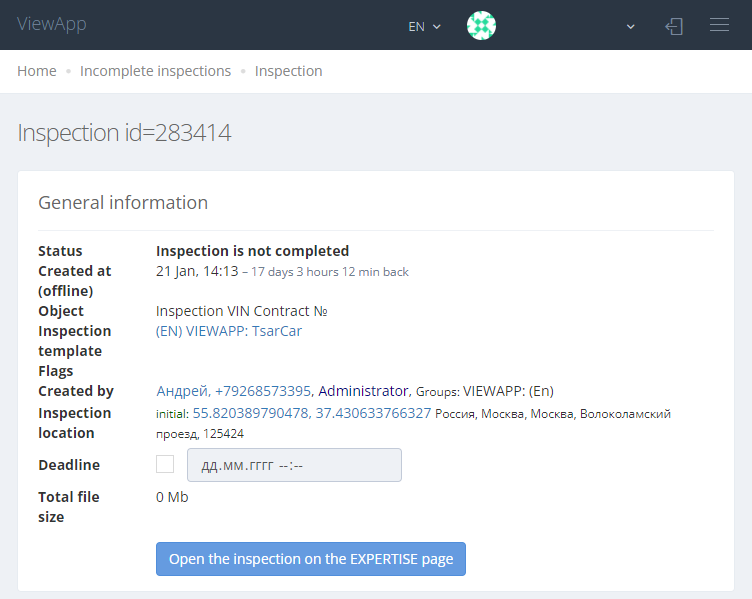Incomplete inspections
The Incomplete inspections page includes all the inspections that the user started to do, but did not finish. The page shows all inspections in status Inspection is not completed.
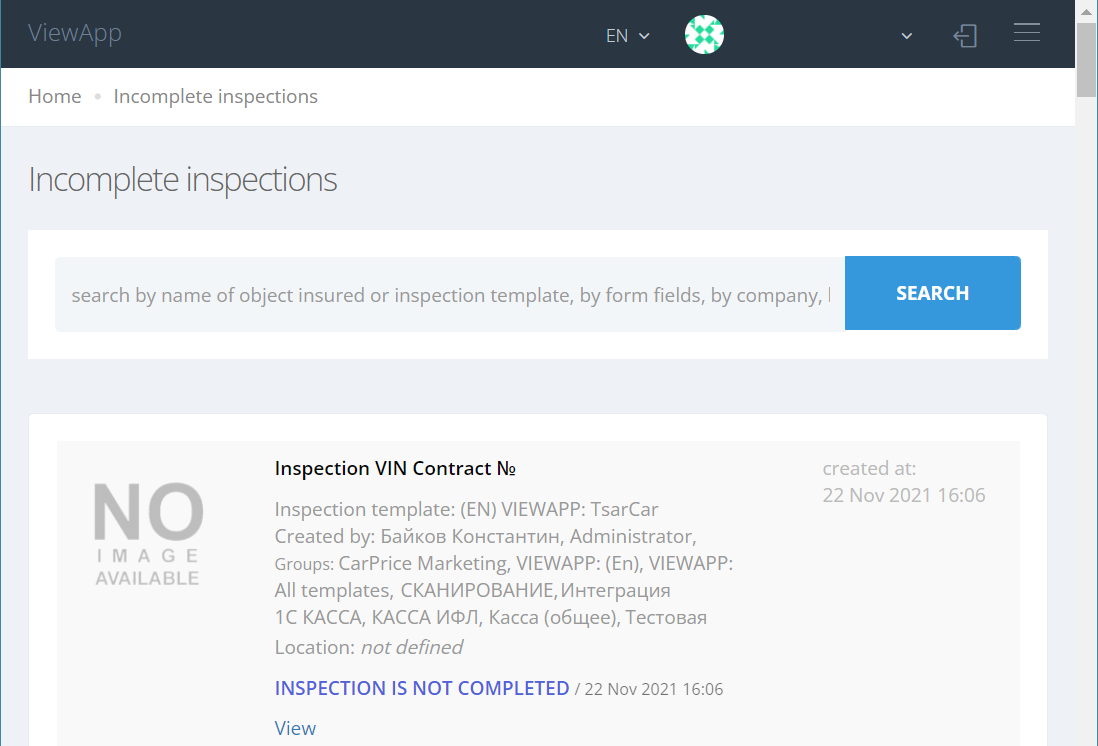
You can open the Incomplete Inspection by pressing the “View”.
On the page that opens with the incomplete inspection there is:
1. General information
|
|
Below the page is information about all inspection steps in the current state of readiness (that is, including unfinished steps and incomplete fields):
2. Form for inspection
|
The section contains an editable form to be filled out by the user when performing an inspection. Fields can be edited manually (if the "edit" button is available), and the history of field changes can be viewed. |
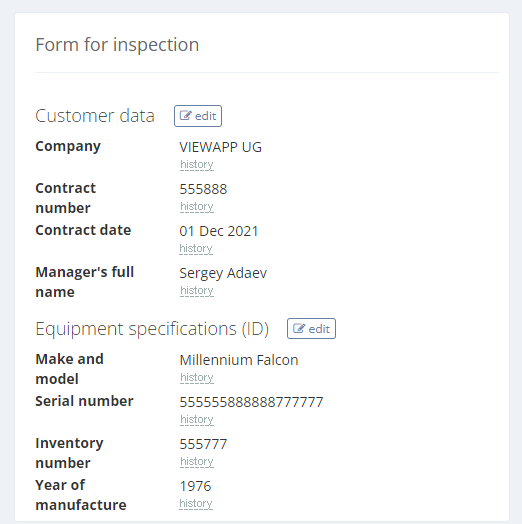 |
3. Completeness of processes accroding to the inspection template
|
The section contains information about the processes to be performed in the inspection, as well as the history of these processes. Tech information: Flags: repeatable, coordinate are required The "Move to expertise" button allows you to forcibly move the current unfinished inspection to Expertise status and continue working with the inspection as completed. |
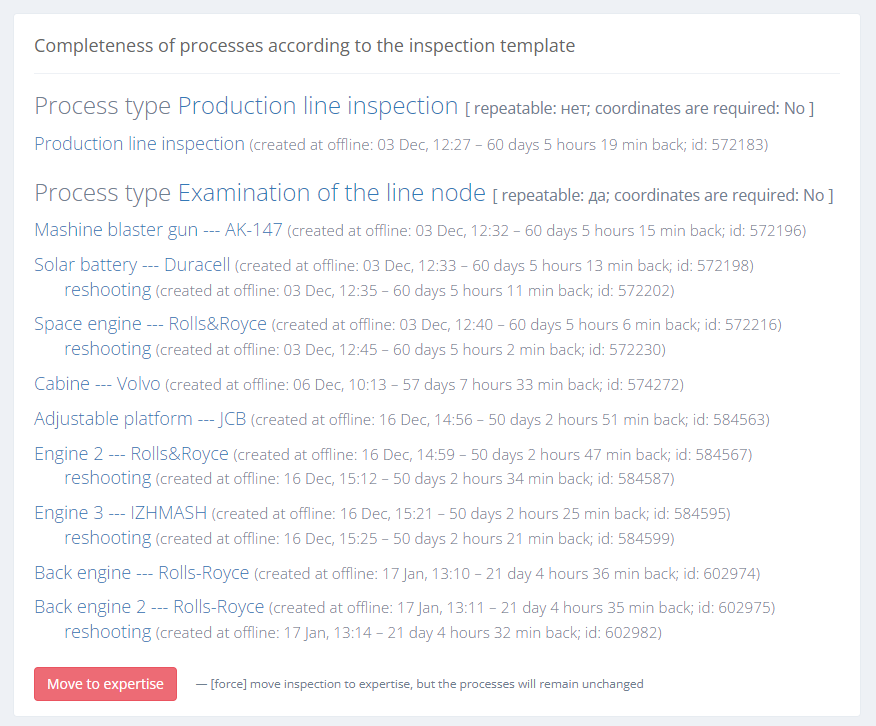 |
4. Processes created in the App
|
The section includes all of the user's attempts to perform the shooting processes - in chronological order. Tech information:
|
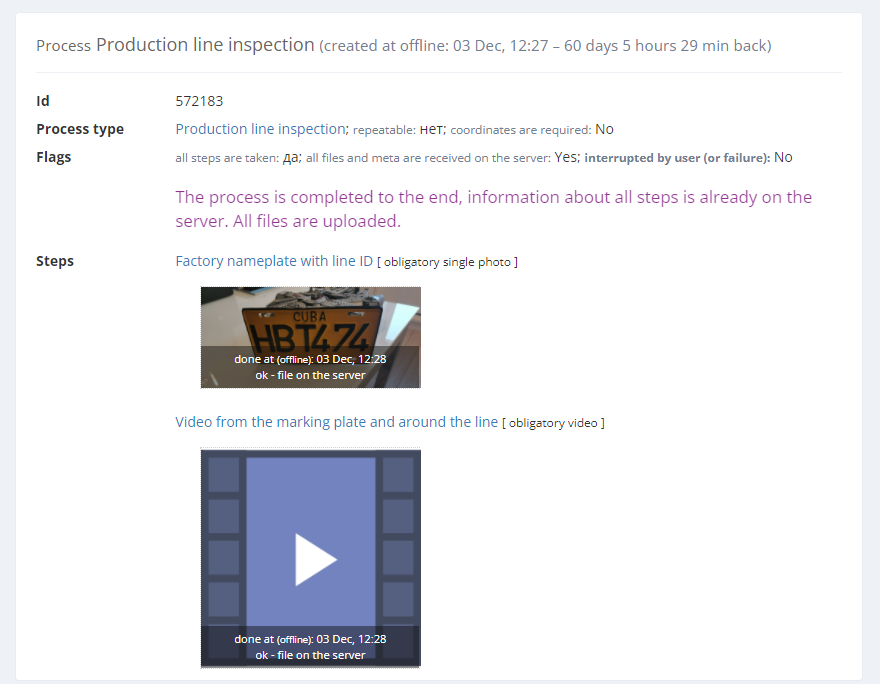
|
If the extent of the inspection is sufficient for the Expertise - such inspection should be "Move to examination" and "Open the examination on the EXPERTISE page", and then continue with the inspection on the Page of inspection.